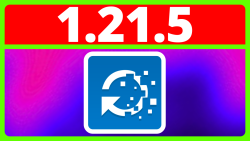Replay Mod is a Minecraft mod that lets you record and render content using new in build features. You can take videos and screenshots of the game with special modifications and resolutions. You can also playback a camera path of your recorded session. Here you will learn how to get Replay Mod for Minecraft Java.
How To Download And Install Replay Mod 1.21.5 For Minecraft Java
Here are the steps on getting Replay Mod for Minecraft Java.
1) Open Your Web Browser
2) Go To Modrinth, then go to Mods, type in Replay Mod and click the mod title, you can also go directly to this page with the help of the link below.
Replay Mod: https://modrinth.com/mod/Replay Mod
3) Then go to versions then Game versions then click 1.21.5 and then click the green download button.
4) You need Fabric to use Replay Mod, so go to a new tab and type in Fabric Minecraft, you can also go directly to this page with the help of the link below.
Fabric Minecraft: https://fabricmc.net
5) Once in the Fabric website, click the blue Download button and the click the blue Download for Windows button.
6) Now minimize or close your web browser then go to the file explorer to access your downloads folder.
7) Here just double click the Fabric Installer and choose 1.21.5, the do install and then close the installer.
8) Now just open the Minecraft Launcher and then go to installations, then hover over Fabric and go to the right to find the folder icon, then click it.
9) Go to the mods folder and the go to your Downloads folder, and then copy the Replay Mod file.
10) Now you can go to the top left corner and click the arrow to go back to the resource pack folder and paste in the Replay Mod file.
11) You can now go to the Minecraft Launcher, choose 1.21.5 Fabric for Replay Mod and then click Play.
12) Once Minecraft has opened, you can choose a world, server or realm and make sure that Replay Mod is enabled on the top right then join it.
13) Now that you're in a playable world, all you have to do is just render the chunks you want to record and when you are done, just click stop recording in the game menu and leave the world, once the replay file has loaded, just click Done and it will save.
14) Now go to the Home screen for Minecraft and you will find a replay viewer button for Replay Mod, just click it and you will find your recording, now just double click that recording and you will be in the world but you will be in a sort of spectator-like mode.
15) Here, just click T to interact with the replay controls, and then add a position keyframe and time keyframe at the same place and click play so the scene advances (ex: players and mobs can move), keep on doing these keyframes until you're done with the scene.
16) Once you're done, click the save icon and choose the video settings you want to give your video, and then click render to export the recording.
17) You will have a prompt to install a module called FFmpeg, from there just block Open In Browser and click the .zip to get started with downloading and adding this to the .minecraft folder. you can also go directly to this page with the help of the link below.
FFmpeg: https://www.Replay Mod.com/docs/#installing-ffmpeg
18) Now wait for everything to finish downloading and once it's done, go to Minecraft, then go to the game menu to access resource packs, then do Open Pack Folder and then go to the .minecraft folder (there are other ways of accessing the .minecraft folder).
19) Go to your Downloads folder and then copy the FFmpeg zip file and then go to the top left corner and click the arrow to go back to the .minecraft folder and paste in the FFmpeg zip file.
20) Extract that file using an extracting method of your chose, for example, right click the FFmpeg zip and click Extract All and then just wait for it to finish and you will have a FFmpeg extracted folder.
21) Now you can go back to Minecraft and click that render button again, and it will go trough.
22) A video will be saved, simple click the Open Video Folder and you will find a video that you can share around or use for your projects!
Video Tutorial
Additional Information
Sometimes the mod name ReplayMod is referred as Replay Mod, this is the same mod but both names can be seen used on various form of medias.