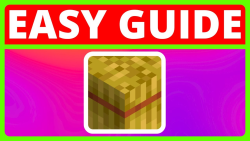More actions
No edit summary |
No edit summary |
||
| (6 intermediate revisions by the same user not shown) | |||
| Line 1: | Line 1: | ||
{{Videos|video name= | {{Videos|video name=Fancy Crops Resource Pack|creator=Finnvian<ref>[[Finnvian YouTube]]</ref>|style=Tutorial|topic=Download & Install|media=Minecraft Resource Packs|join date=June 6, 2025|image=How To Download And Install Fancy Crops For Minecraft Java.png}} | ||
Fancy Crops is a Minecraft resource pack which changes the default textures of crops in Minecraft Java. This is a quality of life modification for Minecraft and it helps bring a bit more variety to the game. Here you will learn how to get Fancy Crops for Minecraft Java. | |||
=== ''' | === How To Download And Install Fancy Crops For Minecraft Java === | ||
<u><br />Here are the steps on getting the Fancy Crops resource pack for Minecraft Java.</u> | |||
1) Open Your Web Browser | |||
2) Go To Modrinth, then go to Resource Packs and type in Fancy Crops, you can also go directly to this page with the help of the link below. | |||
Fancy Crops: https://modrinth.com/resourcepack/fancy-crops | |||
3) Then go to '''versions''' and choose a version you want (ex: v1.0, v1.1) and click the '''green download button'''. | |||
4) Now minimize or close your web browser then go to the '''Minecraft Launcher'''. | |||
5) One the Minecraft Launcher has opened, go to '''Installations''', then go hover a installation and go to the right to find the '''folder icon''', then click it. | |||
6) Go to the '''resource packs''' folder and the go to your '''Downloads''' folder, and then '''copy the Fancy Crops resource pack file'''. | |||
7) Now you can go to the '''top left corner''' and click the '''arrow to go back''' to the resource pack folder and '''paste''' in the Fancy Crops resource pack file. | |||
8) You can now go to the '''Minecraft Launcher''', choose a supported version for Fancy Crops and then click '''Play'''. | |||
9) Once Minecraft has opened, you can choose a world, server or realm and then '''join it'''. | |||
10) Now that you're in a playable world, you can go to the '''game menu''', then go to '''resource packs''' and then, click the play button on Fancy Crops and it should go to selected. | |||
11) Finally, just close the game menu, and try it out with some crops or seeds for example and you will see the texture change! | |||
=== '''Video Tutorial''' === | |||
{{#ev:youtube|C2MaGTgzK_M}} | {{#ev:youtube|C2MaGTgzK_M}} | ||
== [[References]] == | == [[References]] == | ||
{{Reflist}} | {{Reflist}} | ||
Latest revision as of 18:22, 6 June 2025
Fancy Crops is a Minecraft resource pack which changes the default textures of crops in Minecraft Java. This is a quality of life modification for Minecraft and it helps bring a bit more variety to the game. Here you will learn how to get Fancy Crops for Minecraft Java.
How To Download And Install Fancy Crops For Minecraft Java
Here are the steps on getting the Fancy Crops resource pack for Minecraft Java.
1) Open Your Web Browser
2) Go To Modrinth, then go to Resource Packs and type in Fancy Crops, you can also go directly to this page with the help of the link below.
Fancy Crops: https://modrinth.com/resourcepack/fancy-crops
3) Then go to versions and choose a version you want (ex: v1.0, v1.1) and click the green download button.
4) Now minimize or close your web browser then go to the Minecraft Launcher.
5) One the Minecraft Launcher has opened, go to Installations, then go hover a installation and go to the right to find the folder icon, then click it.
6) Go to the resource packs folder and the go to your Downloads folder, and then copy the Fancy Crops resource pack file.
7) Now you can go to the top left corner and click the arrow to go back to the resource pack folder and paste in the Fancy Crops resource pack file.
8) You can now go to the Minecraft Launcher, choose a supported version for Fancy Crops and then click Play.
9) Once Minecraft has opened, you can choose a world, server or realm and then join it.
10) Now that you're in a playable world, you can go to the game menu, then go to resource packs and then, click the play button on Fancy Crops and it should go to selected.
11) Finally, just close the game menu, and try it out with some crops or seeds for example and you will see the texture change!