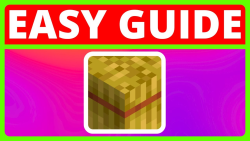How To Download And Install Fancy Crops For Minecraft Java
Here are the steps on getting the Fancy Crops resource pack for Minecraft Java.
1) Open Your Web Browser
2) Go To Modrinth, then go to Resource Packs and type in Fancy Crops, you can also go directly to this page with the help of the link below.
Fancy Crops: https://modrinth.com/resourcepack/fancy-crops
3) Then go to versions and choose a version you want (ex: v1.0, v1.1) and click the green download button.
4) Now minimize or close your web browser then go to the Minecraft Launcher.
5) One the Minecraft Launcher id opened, go to Installations, then go hover a installation and go to the right to find the folder icon, then click it.
6) Go to the resource packs folder and the go to your Downloads folder, and then copy the Fancy Crops resource pack file.
7) Now you can go to the top left corner and click the arrow to go back to the resource pack folder and paste in the Fancy Crops resource pack file.
8) You can now go to Minecraft, choose a supported version for Fancy Crops and then click Play.
9) Once Minecraft has opened, you can choose a world, server or realm and then join it.
10) Now that you're in a playable world, you can go to the game menu, then go to resource packs and then, click the play button on Fancy Crops and it should go to selected.
11) Finally, just close the game menu, and try it out with some crops or seeds for example and you will see the texture change.